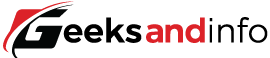Subtotal $0.00
Ever stressed about the cable bill or frustrated with having limited channel selections? You’re not alone.
Here, we explain how to set up IPTV on Firestick, Smart TV, and Android. Whether a digital guru or streaming newbie, our IPTV setup guide will walk you through each step of the way, without tech talk, without confusion. Just effortless, uninterrupted enjoyment.
What is IPTV and why is everyone Discussing It?
IPTV, or Internet Protocol Television, broadcasts TV shows through internet connections, not cable or satellite. Imagine having your favorite shows, movies, or live sports without a clunky cable box that is IPTV.
Instead of being locked into programmed schedules or expensive cable bundles, IPTV broadcasts on demand. Whereas websites like Hulu and Netflix are technically IPTV, we’re working with specialty IPTV services here that not only offer live TV channels but also exclusive programming, even international channels.
Why are you concerned?
Because IPTV is upgrading the way everyone consumes entertainment. It’s cheaper, more flexible, and available on pretty much every smart home device, Firestick, Smart TV, or that handy Android phone of yours. ResearchAndMarkets predicts that the market for IPTV will grow from $50 billion in 2020 to over $104 billion in 2025. That is a clear signal: IPTV is not a trend. It is the future.
Let us break down why IPTV on Firestick, Smart TV, or Android?
- IPTV on Firestick: Amazon Firestick is a tiny powerhouse. It can turn any regular TV into a smart one, perfect for IPTV apps. And with a remote, even browsing through channels becomes easy.
- IPTV on Smart TV: All current modern TVs come with pre-installed app stores like Google Play or Samsung App Hub. This means you can install IPTV apps immediately, without extra devices, without a hitch.
- IPTV Android Setup: Android phones and tablets are extremely IPTV-friendly. They’re portable, user-friendly, and give users access to hundreds of apps such as IPTV Smarters Pro, TiviMate, and others.
Regardless of the device, IPTV delivers HD/4K programming, multi-device capability, and even cloud DVR for certain services.

IPTV Setup Tutorial: Simple, Step-by-Step Procedures for Each
Ready to ditch the cable? Here is your step-by-step IPTV setup guide organized based on the type of device.
How to Install IPTV on Firestick
Step 1: Permit Apps from Unknown Sources
Navigate to:
Settings > My Fire TV > Developer Options
Turn on Apps from Unknown Sources
This allows users to install third-party apps like IPTV Smarters or TiviMate.
Step 2: Install Downloader App
Go to the Amazon App Store
Get and install the Downloader app
This application will facilitate sideloading IPTV apps.
Step 3: Download IPTV App
Open Downloader and enter the URL of your IPTV app (for example, https://www.iptvsmarters.com/smarters.apk)
Download and install the APK file
Note: Install apps from only trustworthy sources. You don’t want to invite malware to your binge party!
Step 4: Launch and Configure
Launch the installed IPTV app
Type your IPTV provider’s M3U URL or login credentials
All good! You’re now streaming IPTV on Firestick like a pro. Don’t forget to pin the app to your homepage for convenience.
How to Install IPTV on Smart TV
For Samsung or LG Smart TVs:
- Launch the App Store (LG Content Store or Samsung Smart Hub)
- Locate apps like Smart IPTV, SET IPTV, or IBO Player
- Install your preferred IPTV app
Activation Alert:
Some apps like Smart IPTV require a small one-time payment (around $5–$7) for activation via MAC address.
Configure the App:
- Go to the activation site (e.g., siptv.app)
- Upload your MAC address and M3U playlist URL
- Start the app again – channels must load!
Pro Tip:
Always use apps that support EPG (Electronic Program Guide) – it makes navigating through live channels so much easier.
IPTV Setup for Android Devices: A Step-by-Step Guide
Whether you are using a smartphone, Android box, or a tablet, installation is easy.
Step-by-step:
- Open the Google Play Store
- Search for apps like:
- IPTV Smarters Pro
- TiviMate IPTV Player
- XCIPTV Player
- Install the app you prefer
- Open it and enter your IPTV login or M3U URL
Boom. Your Android phone is now a central hub for entertainment.
IPTV App Features to Keep in Mind for a Good App
Before choosing an app or provider, find out if they offer:
- EPG support (Electronic Program Guide)
- Catch-up programming for already aired shows
- Multiscreen capabilities (watch 2–4 channels at a time!)
- Recording features
- Video on Demand (VOD) with movies & shows
Apps like TiviMate and IPTV Smarters Pro are particularly recommended because of their user-friendly UI and feature-rich setup.
Legal Issues: Is IPTV Legal?
Good question — the answer? Yes and no.
IPTV is legal in itself. It’s used by several reputable providers (like Sling TV, Hulu Live, etc.).
Some “free” or ultra-low-cost IPTV services, however, operate in gray or illegal areas — broadcasting copyrighted content without proper licensing.
How to be safe:
- Choose verified providers
- Use a VPN such as NordVPN or ExpressVPN for privacy protection
- Avoid suspicious APKs or torrents
Future Trends for IPTV (2025 and Beyond)
IPTV is not merely going to be around — it’s rapidly expanding. Let us peer through the crystal ball:
- AI-Based Recommendations: Smarter content suggestions based on your viewing habits, similar to Netflix’s algorithms — but even more personalized.
- Integration of 5G: With blazing-fast 5G, buffering becomes a distant memory. IPTV on mobile will feel seamless and instant.
- Interactive & Immersive TV: Some IPTV services are already testing interactive programming, like voting live during reality shows or switching between extra camera angles in sports events.
- Cloud DVR & Multi-Platform Syncing:: Record your shows in the cloud and watch them from any device, anytime, anywhere.
Experts predict that by 2027, over 50% of households worldwide will be using IPTV as their primary TV service. The revolution has only just begun.
Why Switching to IPTV Makes Sense (Yes, Even for Your Grandma)
Still not sure if IPTV is for you? Let’s break it down with a relatable scenario:
Imagine this: You’re watching your favorite game, but the cable box suddenly reboots (again). Meanwhile, your neighbor is streaming it smoothly with IPTV, on their phone, on the patio. Who’s winning?
Switching to IPTV isn’t just smart — it’s a no-brainer. You get:
- Lower monthly bills
- Global content access
- No hardware clutter
- Multi-device freedom
So, what are you waiting for? Fire up your Firestick, download that IPTV app, and binge away.
Conclusion
Whether you want to cut the cord or just want more control over what you watch, IPTV delivers big.
You now know how to set up IPTV on Firestick, Smart TV, and Android — from downloading the right apps to choosing secure providers and navigating the future of digital entertainment.
Got questions or a favorite IPTV app? Drop a comment, share this guide, or tag a friend who’s still stuck in the cable era. Let’s bring them to the bright side!
FAQs
Q: What’s the best IPTV app for Firestick?
A: Some of the most popular IPTV apps for Firestick include IPTV Smarters Pro, TiviMate, and XCIPTV Player. They offer a clean UI and great features.
Q: Is IPTV safe to use on Smart TV?
A: Yes, IPTV is safe as long as you use verified apps and legal providers. Avoid suspicious APKs or pirated content to protect your device.
Q: Can I use IPTV without a VPN?
A: Technically yes, but it’s highly recommended to use a VPN for privacy and to avoid ISP throttling or geo-restrictions.
Q: Do I need a subscription to use IPTV?
A: Yes, unless you’re using free M3U playlists (often unreliable). Paid IPTV services offer better channel stability, HD streams, and support.
Q: Why isn’t my IPTV working on Android?
A: Check your internet connection, app settings, and credentials. Restart your device or try reinstalling the app. Still not working? Contact your IPTV provider.